No, the stress test does not directly damage your GPU if it is done correctly. It helps check your graphics card’s stability, cooling, and performance under heavy loads. However, avoid running it too long or using extreme settings, as this can overheat.
This article will explain what GPU stress testing is, the reasons for performing it, and the way to evaluate GPU performance.
What Is a GPU Stress Test?
A GPU stress test is a way to check how well your graphics card handles heavy work. It pushes the GPU to its limits to see if it can run without errors or overheating, ensuring stable performance.

The main goal is to make sure the GPU works well under high demand. It can show problems with stability, driver issues, cooling troubles, or any risks and limits in its performance.
Stress GPU – Guide Now!
To stress test a GPU, use programs like FurMark, 3DMark, or Heaven Benchmark. These tools push the GPU to its limits, checking stability, performance, and cooling. Running a stress test can reveal issues like overheating or artifacts.
Keep testing sessions short and monitor temperatures closely to avoid potential damage, especially on older or less-cooled graphics cards.
Why Stress Test Your GPU?
Stress testing your GPU helps you check its stability, temperature, and performance under heavy use. It shows if the graphics card can handle demanding tasks, like gaming or video editing, without problems such as crashes or overheating.
Ensuring stability for high-end gaming and professional work:
This means testing your GPU to confirm it can handle heavy tasks without issues. It helps prevent crashes or slowdowns during intense gaming, video editing, or 3D design projects.

Evaluating overclocking limits:
It limits means testing how far you can increase your GPU’s speed without causing problems. It helps you find the safe maximum performance boost while checking for overheating or stability issues when pushing the graphics card beyond normal settings.
Identifying potential hardware issues:
Identifying potential hardware issues means checking if your GPU has any problems, like overheating, crashes, or errors. Stress testing can reveal hidden faults, helping you fix them early and avoid serious damage or performance problems later on.
Thermal performance assessment:
Thermal performance assessment means checking how well your GPU handles heat. It helps you see if the cooling system is working properly and if the GPU stays at a safe temperature during heavy tasks, preventing overheating or damage.
Benchmarking and performance comparison:
It involves testing your GPU’s speed and power against other graphics cards. This helps you understand how well it performs in games or applications, making it easier to decide if you need an upgrade or not.

Identifying other potential problems:
Other potential problems mean looking for issues that might affect your GPU’s performance, like driver conflicts, power supply problems, or software bugs.
Stress testing can help find these issues early, ensuring your graphics card runs smoothly and reliably.
Read Also: What GPU Does Steam Deck Have – Briefly Explained In 2024!
Best GPU stress test software
Some of the best GPU stress test software includes FurMark, 3DMark, Heaven Benchmark, and Unigine Superposition. These tools push the GPU to its limits, checking for stability and performance issues.
They are easy to use and help monitor temperatures. Always keep an eye on the temperature to avoid overheating and damage during the stress test.
How to Choose the Right GPU Stress Test Tool?
To choose the right GPU stress test tool, look for software that is easy to use and can monitor temperatures. Check reviews for reliability and effectiveness. Make sure it is compatible with your GPU and provides clear performance results.
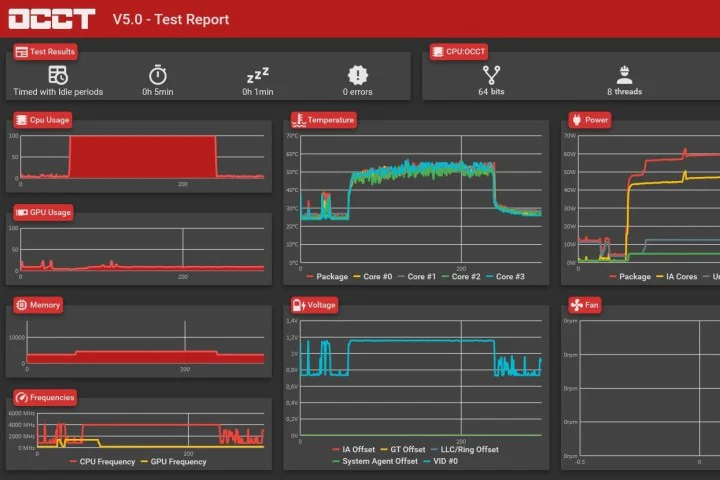
Preparation Before GPU Stress Testing
Before GPU stress testing, make sure to update your graphics drivers and close all unnecessary programs. Check the cooling system to ensure good airflow, and monitor temperature settings.
Also, have software ready to track performance and temperatures during the test.
Update drivers:
Updating drivers means installing the latest software for your GPU. This helps make the performance better, fix problems, and include new options.
Always check the manufacturer’s website for the newest drivers to ensure your graphics card runs smoothly and efficiently.
Check your system:
Checking your system means making sure your computer meets the requirements for stress testing. Look at the power supply, cooling, and hardware compatibility. This helps ensure everything works well together and prevents issues during the GPU stress test.

Overclock your GPU:
It means increasing its speed to make it perform better. You can use special software to adjust settings carefully. However, be cautious, as overclocking can cause overheating and damage if done too much or without proper cooling.
Backup data:
Backing up data means saving important files and information to another location, like an external drive or cloud storage. This ensures you don’t lose anything valuable in case of problems during GPU stress testing or other unexpected issues with your computer.
Use the right performance settings:
The right performance settings mean adjusting the GPU settings for optimal testing. Choose options that push the GPU but don’t overdo it. This helps you get accurate results while avoiding crashes or overheating during the stress test.
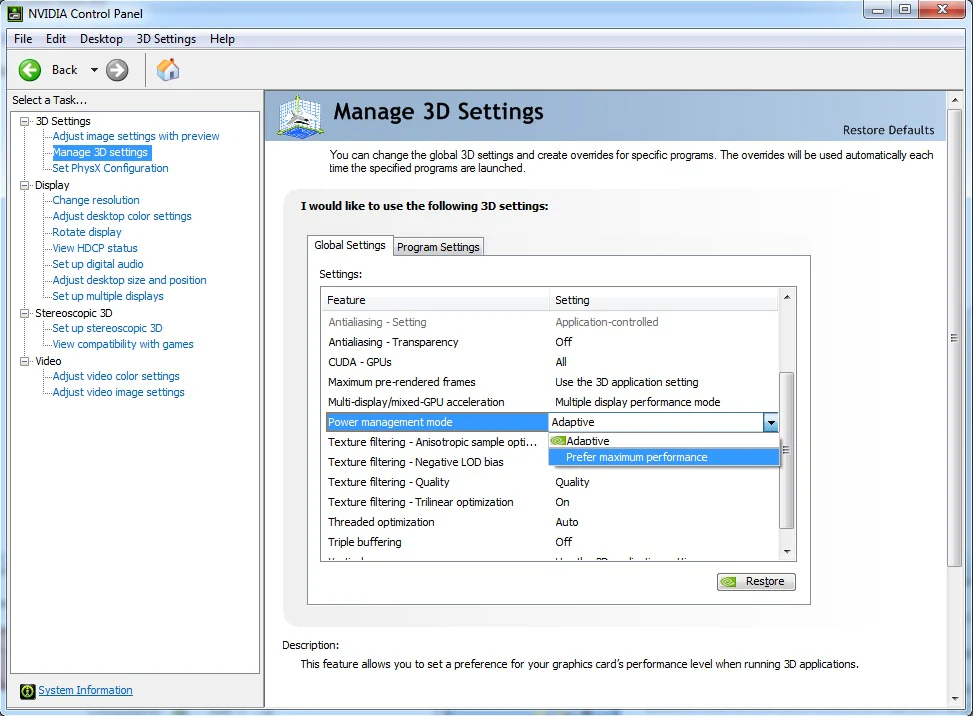
Establish a baseline:
A baseline means running tests to see how your GPU performs under normal conditions. Record the temperatures, speeds, and performance levels. This information helps you compare results after stress testing to see if there are any changes or problems.
Read Also: How Hot Is Too Hot For GPU – Keep Your GPU Cool!
How to Perform the GPU Stress Test?
To perform a GPU stress test, first, open the stress testing software. Select the test settings and start the test. Monitor the temperatures and performance while it runs. Once completed, review the results to check for stability and any issues.
Install the stress test software:
To install the stress test software, download it from a trusted website. Open the downloaded file and follow the instructions to install it. After installation, make sure to check for updates to ensure you have the latest version before testing.
Install reporting utilities:
Install reporting utilities and download the software from a reliable source. Follow the steps to set it up on your computer.

These tools help track temperatures, performance, and errors during the GPU stress test, giving you important information about your graphics card.
Test GPU for errors
To test a GPU for errors, use tools like FurMark, 3DMark, or OCCT. These programs stress the GPU, revealing issues like overheating, artifacts, or crashes.
Watch for unusual visuals or high temperatures during tests. For a thorough check, update drivers, monitor GPU temperature, and run tests in short sessions to avoid overloading the graphics card.
How to use the best GPU stress test tools?
To use the best GPU stress test tools, first, open the software. Select the test type and settings that suit your needs. Start the test and watch the results, checking temperatures and performance.
Monitoring during the test
Monitoring during the test means keeping an eye on the GPU’s temperatures and performance. Use the reporting utilities to check for any signs of overheating or errors. This helps ensure the GPU is stable and running safely throughout the stress test.
After the Stress Test
After the stress test, review the results to see how well the GPU performed. Check for any errors or overheating issues. If everything looks good, you can continue using your GPU normally. If not, consider improving cooling or seeking help.
Benefits of Periodic GPU Stress Testing
Periodic GPU stress testing helps keep your graphics card healthy and reliable. It can catch problems early, ensure stable performance, and improve cooling efficiency.

Regular testing also helps you understand your GPU’s limits, leading to better gaming and work experiences.
Read Also: Is 100 GPU Usage Bad – Stay Informed!
Is furmark safe?
Yes, FurMark is safe when used carefully. It’s a GPU stress-testing tool that pushes your graphics card to its limits, helping check stability and temperature. However, running FurMark for too long or on older GPUs can cause overheating.
Use it in short tests and monitor temperatures closely to avoid damage. Proper cooling helps keep your GPU safe during testing.
Frequently Asked Questions:
1. Should I overclock my GPU before a stress test?
It’s best to run a stress test first without overclocking to check the GPU’s stability. If everything is fine, you can try overclocking and then test again. This helps identify safe overclocking limits without risking damage.
2. What is the Best GPU Stress Testing Software?
The best GPU stress testing software includes tools like FurMark, 3DMark, and Heaven Benchmark. These are popular for checking stability, temperature, and performance. Pick one that meets your needs, is simple to use, and provides clear test results.
3. How Can I Monitor GPU Information?
You can check GPU details using programs like GPU-Z, MSI Afterburner, or HWMonitor. These programs show details like temperature, usage, and clock speed. Simply open the software, and it will display real-time information about your GPU’s performance.
4. Can stress testing harm my graphics card?
Stress testing can harm your graphics card if done incorrectly. Running tests for too long or using extreme settings may cause overheating or damage. Always monitor temperatures, use safe settings, and stop the test if you see high temperatures.
5. Will Stress Testing Damage My GPU?
Stress testing won’t damage your GPU if done carefully. Keep an eye on temperatures and avoid extreme settings. However, if you push the GPU too hard or run tests for too long, it can overheat and cause damage.
Conclusion:
In conclusion, GPU stress testing is safe if done correctly. It helps check the stability and performance but can harm your GPU if pushed too hard or for too long.
Always monitor temperatures and use safe settings to prevent damage and overheating.