GPUs usually run between 60°C and 85°C under normal conditions. Temperatures above 90°C can cause throttling and damage, so keeping your GPU cool is essential for optimal performance. Too much heat can harm a GPU’s performance and greatly shorten its life.
This article will explain how hot a graphics card can get and how to check if your GPU is getting too hot.
Why Do GPUs Get Hot?
GPUs get hot because they do a lot of complex calculations quickly, which creates heat. When running demanding tasks like games or videos, they work harder and generate more heat. Proper cooling is needed to keep the GPU from getting too hot and to ensure it runs smoothly and lasts longer.

How Are GPUs Cooled?
Open Air Cooling:
Open-air cooling uses fans to blow air over the GPU to keep it cool. This method cools the GPU by pushing warm air out of the case and bringing in cooler air from outside.
Blower Style Air Cooling:
The main difference between Blower Style and Open Air Style cooling is how the air moves. A Blow-style cooler pulls in air and pushes it through the GPU’s radiator, then sends the hot air out through the back of the GPU. This keeps the hot air from inside the computer case.
AIO Hybrid Cooling:
Another cooling method uses both air and liquid. Fans cool a heatsink and a radiator that’s part of an All in One (AIO) liquid cooling system. This system uses liquid to carry heat away from the GPU. The liquid moves between a cold plate and a radiator to help cool the GPU.
Liquid Cooling:
They use a special fluid to take heat away from the GPU. The fluid moves through tubes between a cold plate on the GPU and a radiator, where fans help cool the fluid. This keeps the GPU cooler and quieter.
Read Also: How Much Should My GPU Temp Be Idle – Explained In 2024!
What Factors Impact Your GPU’s Thermals?
Ambient Temperature:
They affect your GPU’s heat because if the room is warm, the GPU can’t cool down as easily. Higher room temperatures make it harder for the GPU to stay cool, which can lead to higher temperatures inside your computer.

PC Form Factor & PSU:
The size of your PC case and the power supply unit affect how well your GPU stays cool. Smaller cases can trap heat and restrict airflow, making it harder for the GPU to stay cool. A powerful PSU helps ensure enough power for cooling systems to work effectively.
Case Cooling:
The temperature inside the case changes based on the hardware and the cooling setup. Case fans need to be placed to move hot air away from the components and out of the case efficiently. Good airflow helps keep everything cool.
How to Check Your GPU’s Temperature?
Windows 10 Task Manager:
In Windows 10, open Task Manager and go to the “Performance” tab. Click “GPU” on the left to see how much it’s used and its temperature. This lets you easily check how hot your GPU is.
To see the GPU temperature in Windows 10, make sure you have an updated version (Build 18963 or higher), a dedicated GPU, and the latest graphics driver (WDDM 2.4 or higher). You need these requirements to see the temperature display.
Through Your GPU’s System Monitoring Software:
You can check your GPU’s temperature using its system monitoring software. This software, provided by the GPU manufacturer, shows detailed information about your GPU, including its temperature. Simply open the software and look for the temperature reading.
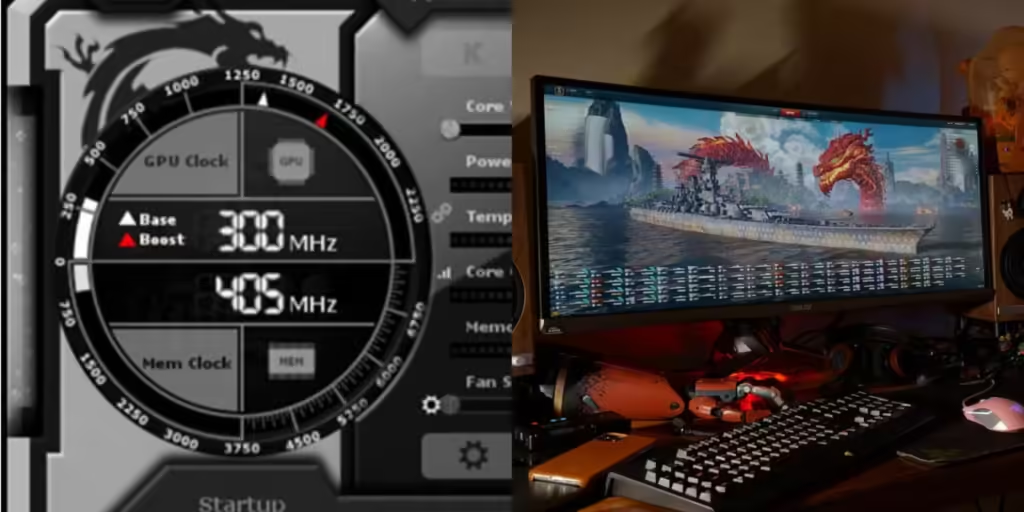
Through 3rd Party Software:
For more detailed GPU information beyond what most manufacturer software shows, you can use a diagnostics app. HWiNFO is a great and accurate option, and it’s free to download. It gives you a deeper look at your GPU’s performance.
Read Also: Fix Memory Leak GPU – The Ultimate Guide In 2024!
What Are Average GPU Temperatures?
Average GPU temperatures are usually between 60°C and 85°C during normal use. For gaming or heavy tasks, it’s normal for temperatures to be on the higher end. Keeping it below 90°C is ideal.
What Temperature Is Too Hot for a GPU?
Nvidia:
For Nvidia GPUs, temperatures above 85°C (185°F) are considered too hot. If your GPU consistently reaches or exceeds this temperature, it’s important to improve cooling to prevent damage and maintain good performance.
AMD:
AMD GPUs can handle much higher temperatures than Nvidia GPUs. AMD uses multiple sensors to measure temperature more accurately. While most GPUs work well between 65°C and 85°C, AMD GPUs, like the Radeon RX 5700 or 6000 Series, can safely reach up to 110°C.
This higher temperature is monitored through various sensors, so if your software shows temperatures below 110°C, they are likely lower than the maximum safe level.
Read Also: Is 70c Safe For GPU – Prevent Overheating!
What Happens When Your GPU Gets Too Hot?
When your GPU gets too hot, it can slow down to prevent damage, a process called throttling. If the temperature keeps rising, the GPU might shut down to protect itself. Over time, constant overheating can reduce the GPU’s lifespan and performance.

How to Lower Your GPU’s Temperature?
Open/Clean the Case:
To lower your GPU’s temperature, start by opening and cleaning your computer case. Remove dust from fans and vents to improve airflow. This helps keep the GPU cooler by allowing air to move more freely and effectively.
Check if the GPU Fans Are Running:
Check if your GPU fans are running by looking at them when the computer is on. If the fans aren’t spinning, they might be blocked or not working. Fans are crucial for cooling, so make sure they’re functioning properly.
Adjust Overclock Settings or Fan Speeds:
you can adjust overclock settings or fan speeds. Lowering overclock settings reduces the GPU’s workload, while increasing fan speeds help cool the GPU more effectively. Use your GPU’s software to make these changes.
Add Case-Fans:
Adding extra case fans helps improve airflow inside your computer. This brings in cooler air and pushes out hot air, which helps lower your GPU’s temperature. Install fans in the right spots for the best cooling effect.
Replace the Thermal Paste of your GPU:
If your GPU is old or has been overclocked a lot, changing the thermal paste is a smart move. Often, the factory paste isn’t very good. Replacing it with a better thermal paste can improve cooling.

Lower Ambient Temperature:
To lower your GPU’s temperature, reduce the room temperature where your computer is located. Using air conditioning or a fan can help keep the room cooler, which helps your GPU stay at a lower temperature.
How hot can a GPU get under load?
Under heavy use, like gaming or rendering, a GPU can get quite hot. Most GPUs work well between 60°C and 85°C when in use. If temperatures go above 85°C, the GPU might slow down to prevent overheating.
Frequently Asked Questions:
What is a safe temperature range for a GPU?
A safe temperature range for a GPU is usually between 60°C and 85°C (140°F to 185°F). Staying within this range helps ensure your GPU runs smoothly and avoids overheating, which can damage the hardware.
What happens if my GPU gets too hot?
If your GPU gets too hot, it may slow down to prevent damage, a process called throttling. If it continues to overheat, it might shut down to protect itself. Over time, this can harm the GPU and reduce its lifespan.
How can I monitor my GPU temperature?
You can monitor your GPU temperature using built-in tools like Windows Task Manager or third-party software like MSI Afterburner. These tools show real-time temperature readings, helping you keep track of how hot your GPU is while you use it.
How can I lower my GPU temperature?
To lower your GPU temperature, clean your computer case, check if GPU fans are running, and add extra case fans. Also, replace old thermal paste and adjust fan speeds or overclock settings for better cooling.
Conclusion:
In conclusion, higher temperatures can reduce performance. To get the most out of your GPU, keep it cool by managing temperatures effectively. Regular maintenance, such as cleaning and improving airflow, ensures your GPU performs at its best and lasts longer.