When using a dedicated graphics card, the DisplayPort should connect to the GPU, not the motherboard. This guarantees better performance and correct video output. Only use the motherboard’s ports if no separate GPU is installed.
This article will explore whether the DisplayPort should be connected to the motherboard or the GPU, why it’s important, and how it affects your PC’s performance.
What is DisplayPort?
DisplayPort is a connection type that transmits video and audio from your computer to a monitor or TV. It is commonly used with gaming or high-performance PCs because it supports high resolutions and fast refresh rates.

DisplayPort provides better picture quality than older connections like VGA or HDMI, making it popular for modern displays. It’s important for people who want sharp visuals and smooth performance.
Understanding the Difference Between Motherboard and GPU
What is a Motherboard?
A motherboard is the main circuit board inside a computer that connects all the important parts, like the CPU, memory, and storage. It allows these parts to communicate with each other.
The motherboard also has slots for extra cards, like graphics cards or sound cards, and connectors for external devices. It’s a key part of your computer, helping everything work together smoothly.
Read Also: Tom’s Hardware GPU Hierarchy – Discover the best!
What is a GPU?
A GPU is a special part of a computer that handles visuals, like images and videos. It’s mainly used to improve graphics in games, videos, and creative software. The GPU takes the load off the main processor by handling complex calculations quickly.
It helps make graphics look better and run smoother, especially for tasks like gaming, video editing, and 3D rendering.
When to Connect DisplayPort to the GPU
You should connect your monitor’s DisplayPort cable to the GPU when you want the best graphics performance, especially for gaming or video editing.

Connecting directly to the GPU allows the monitor to use the graphics card’s full power, giving better visuals and smoother performance compared to connecting it to the motherboard.
When to Connect DisplayPort to the Motherboard
You should connect the DisplayPort to the motherboard only if your CPU has integrated graphics and you don’t have a dedicated GPU. This is common for basic tasks like web browsing or office work.
However, for gaming or graphic-heavy tasks, connecting to a dedicated GPU will give much better performance.
How to Check If You Have a Dedicated GPU?
To check if you have a dedicated GPU, go to your computer’s settings. For Windows, right-click on the desktop and select Display settings. Then click on Advanced display settings and look for Display adapter properties.
If you see a name like NVIDIA or AMD, you have a dedicated GPU. You can also check using software tools like GPU-Z or Task Manager.
Read Also: Task Manager Performance Shows Old GPU – Stay updated!
Integrated Graphics vs. Dedicated GPU
Integrated Graphics:
These are built into the CPU, allowing the computer to display images without a separate graphics card. They are good for basic tasks like web browsing, watching videos, and using office software.

However, integrated graphics may struggle with demanding games or graphic design software. For better performance in these areas, a dedicated GPU is recommended.
Dedicated GPU:
A dedicated GPU is an independent graphics card that is installed on a computer. It handles complex graphics tasks, making games and videos look better and run smoother. Dedicated GPUs are ideal for gaming, video editing, and 3D design.
They have their memory, which helps improve performance compared to integrated graphics, which share memory with the CPU.
Performance Differences: Motherboard vs. GPU
The performance differences between a motherboard and a GPU are significant. The motherboard connects all computer parts and allows them to communicate, but it does not process graphics.
The GPU, on the other hand, is designed specifically for handling graphics and visuals. A powerful GPU improves gaming and video performance, while a good motherboard supports speed and stability for all components.
Read Also: Do You Need GPU For Data Science College – Find Out Now!
Why It’s Important to Use the GPU for Gaming?
Using a GPU for gaming is important because it greatly improves graphics quality and performance. A GPU processes images and animations faster than the CPU, allowing for smoother gameplay and better visuals.

This means games look more realistic and run without lag. Using a dedicated GPU also helps reduce stress on the CPU, making the entire system work better.
Impact on Resolution and Refresh Rates
The GPU influences resolution and refresh rates in gaming. A strong GPU can manage higher resolutions, resulting in sharper and more detailed images. It also supports higher refresh rates, allowing for smoother motion on the screen.
This is crucial for fast-paced games, as it reduces motion blur and enhances the overall gaming experience. A strong GPU enhances both clarity and fluidity.
How to Switch Display Output from Motherboard to GPU?
First, turn off your computer and unplug it. Next, connect the monitor cable to the DisplayPort on the GPU instead of the motherboard. Then, power on the computer. You might need to access the BIOS settings to ensure the GPU is selected as the primary display option.
Common Issues and Fixes
Common problems with a GPU include low performance, screen artifacts, and no display. To resolve these issues, make sure the GPU is securely seated in its slot and that all power connectors are properly attached.

Regularly update your graphics drivers and monitor for overheating. If the problems continue, consider reinstalling the GPU or testing it on another computer to check if it functions correctly.
How to Properly Set Up Multiple Monitors with DisplayPort?
To set up multiple monitors using DisplayPort, start by connecting each monitor to the GPU with DisplayPort cables. Make sure your GPU can support multiple displays. Then, power on your computer and right-click on the desktop to access the Display settings.
Here, you can arrange the monitors, choose how to use them and adjust their resolution. Click Apply to save the changes.
Should I connect HDMI to motherboard or graphics card?
You should connect the HDMI cable to the graphics card for improved performance, particularly in gaming and graphic-intensive tasks. The graphics card delivers greater power and enhanced visuals compared to the integrated graphics on the motherboard.
Connecting to the motherboard may result in lower quality and slower performance. Always use the graphics card to achieve the best gaming and video experience.
How to connect the monitor with a Graphics card?
To connect a monitor to a graphics card, start by turning off your computer. Next, use an appropriate cable, such as HDMI, DisplayPort, or DVI. Plug one end into the graphics card and the other into the monitor.
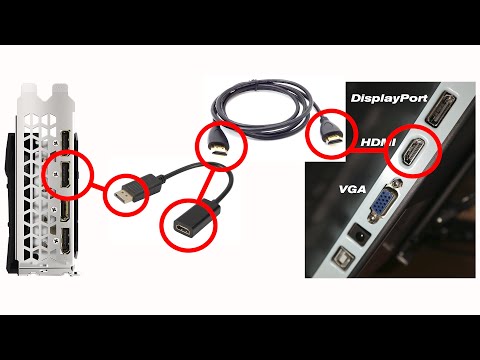
Once connected, power on both your computer and the monitor. The display should appear automatically, and you can adjust settings in your computer’s display settings if necessary.
Frequently Asked Questions:
1. Can I connect my monitor to the motherboard if I have a GPU?
Yes, you can connect your monitor to the motherboard even if you have a GPU. However, this is not advisable for gaming or graphics-intensive tasks, as the integrated graphics will not deliver the same performance as a dedicated GPU.
2. Will connecting to the motherboard affect gaming performance?
Yes, connecting your monitor to the motherboard can impact gaming performance. The motherboard relies on integrated graphics, which are less powerful than those of a dedicated GPU. This means lower graphics quality, slower frame rates, and possible lag during gameplay.
3. What happens if I connect the DisplayPort to the wrong place?
If you connect the DisplayPort to the wrong location, such as the motherboard instead of the GPU, you might not achieve optimal graphics performance. The display might show lower-quality images, slower refresh rates, or even no signal.
4. Does the DisplayPort go into the GPU?
Yes, the DisplayPort should connect to the GPU for optimal performance. The GPU is specifically built for graphics processing, delivering enhanced visuals and smoother gameplay.
5. Where does the DisplayPort plug into?
The DisplayPort connects to the DisplayPort input on your graphics card, which is typically found inside your computer case. Always remember to turn off your computer before plugging in the cable.
Conclusion
In conclusion, always connect the DisplayPort to your GPU for the best graphics performance and enhanced visuals. This connection guarantees smoother gameplay, particularly for gaming and demanding graphic tasks.
If you lack a dedicated GPU, you can connect to the motherboard, but be prepared for reduced performance.