VLC Media Player supports GPU acceleration means that VLC can use your computer’s graphics card to decode video, which reduces the load on the CPU and can improve playback performance, especially for high-resolution videos like 4K or HD.
This article explores that by enabling this feature, the media player uses your system’s GPU to process video streams, resulting in smoother playback and less strain on the CPU.
How to Enable GPU Acceleration in VLC?
To turn on GPU acceleration in VLC, follow these steps: Click on Tools in the top menu, then select Preferences. Next, click on Input/Codecs and look for the option called Hardware-accelerated decoding.
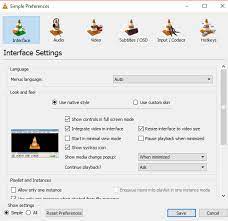
Choose Automatic or DirectX Video Acceleration. This helps VLC use your graphics card for better video performance, especially for HD and 4K videos.
Launch VLC:
To launch VLC, first download and install it from the official VLC website. Once installed, click the VLC icon on your desktop or find it in your Start menu or Applications folder. Double-click the icon to open VLC, and you’re ready to play videos or music.
Read Also: FastAPI HuggingFace GPU – Explore guide 2024!
Open Preferences:
To open Preferences in VLC, first launch the VLC Media Player. Then, click on Tools in the top menu bar. From the dropdown menu, select Preferences. This will open a new window where you can adjust VLC’s settings for video, audio, subtitles, and more.
You can switch between Simple or Advanced preferences based on your needs for easy or detailed settings.
Enable Hardware-Accelerated Decoding:
To enable Hardware-Accelerated Decoding in VLC, open the player and go to Tools > Preferences. Click on the Input/Codecs tab, then look for the Hardware-accelerated decoding option.
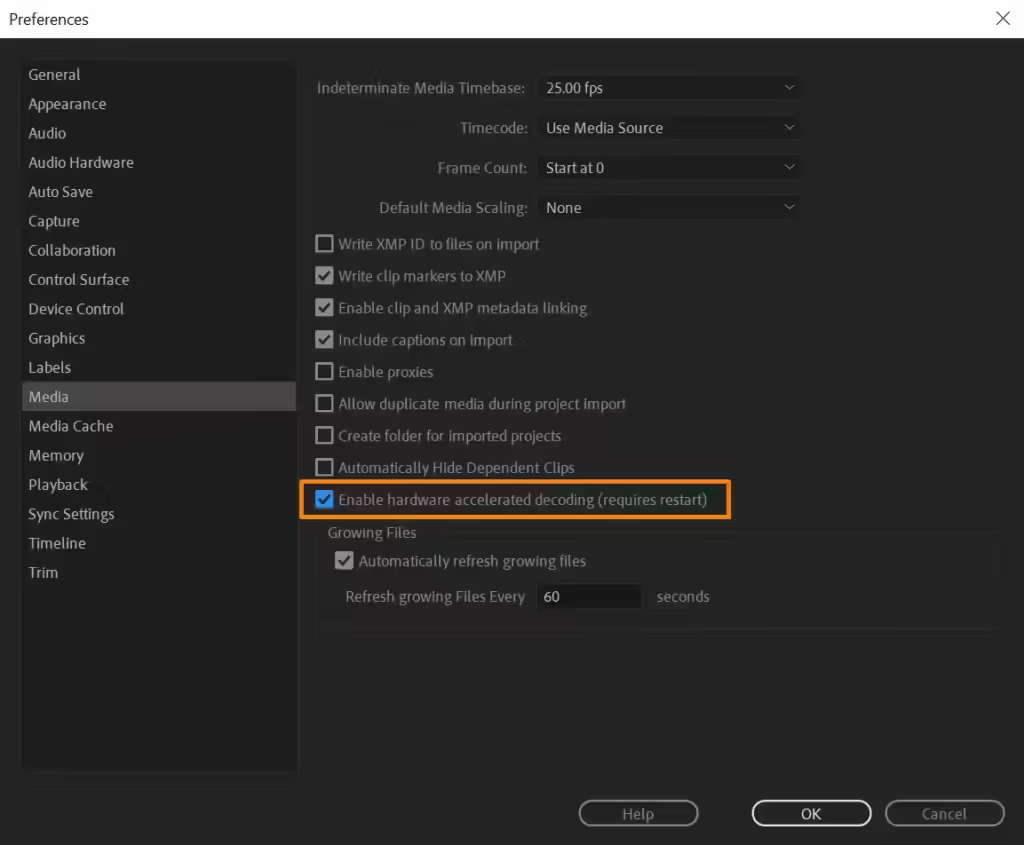
From the dropdown, select Automatic or a specific option like DirectX Video Acceleration.
Save and Restart VLC:
To Save and Restart VLC, first, make any changes in the Preferences menu. After adjusting the settings, click the Save button at the bottom of the window. Then, close VLC by clicking the X or selecting Exit from the File menu.
Reopen VLC by clicking its icon again. This ensures your new settings are applied for smoother video playback or other improvements.
Benefits of Enabling GPU Acceleration in VLC
Enabling GPU acceleration in VLC allows your computer’s graphics card (GPU) to help process video, reducing the load on your CPU. This makes watching videos smoother, especially for high-quality ones like 4K or HD.
It also helps reduce lag, stuttering, and buffering issues, leading to a better viewing experience. Also, GPU acceleration can save energy, which is helpful for laptops or portable devices.
Read Also: GPU drivers crashing – Resolve Crashes 2024!
Smoother Playback:
This means videos play without pauses, stuttering, or lagging. In VLC, turning on GPU acceleration can make video playback better, especially for HD or 4K videos. The computer’s graphics card helps to play the video, which eases the load on the CPU.
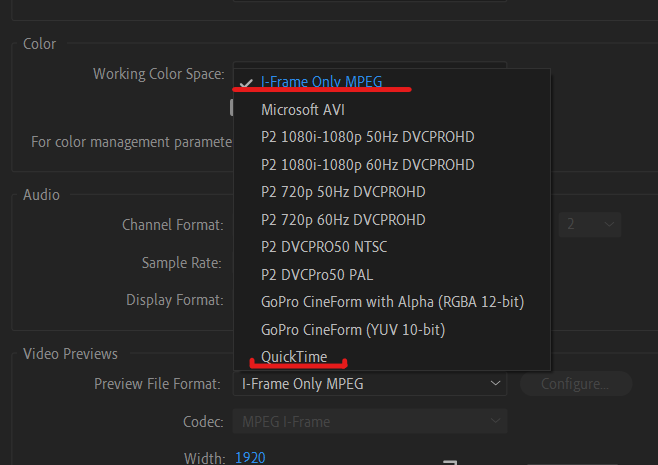
This makes the video flow smoothly, giving you a better viewing experience without interruptions or choppy performance, even when watching large or high-quality files.
Reduced CPU Usage:
Reduced CPU usage means your computer’s processor works less when playing videos in VLC. By turning on GPU acceleration, VLC uses your graphics card for video processing, which lightens the load on the CPU.
This helps your computer stay cooler and run better, especially with high-quality videos. It can also prevent slowdowns or freezes, allowing other programs to run smoothly at the same time.
Better 4K and 8K Video Performance:
When you turn on GPU acceleration, the graphics card helps handle large video files. This reduces lagging and buffering, making the viewing experience much nicer. It allows you to enjoy stunning visuals and details without interruptions.
Using the GPU for 4K and 8K videos helps your computer handle big tasks more easily, giving you a better experience.
Read Also: What Is GPU Process In Chrome – Optimize Performance!
Best GPUs for VLC Performance – 2024!
When looking for the best GPUs for VLC performance, consider the following options, which are known for their good video playback capabilities:

NVIDIA GeForce RTX Series: GPUs like the RTX 3060 or RTX 3080 give great performance for high-quality video playback, including 4K and 8K videos. They also support special features like hardware-accelerated decoding for smoother video performance.
AMD Radeon RX Series: Cards like the RX 6600 or RX 6700 XT provide great performance for VLC and other media players. They also support hardware decoding to make videos play smoothly.
NVIDIA GTX Series: Older models like the GTX 1660 Super are still effective for video playback and can handle most HD and 4K content well.
Integrated Graphics: For lighter use, modern CPUs with integrated graphics, like Intel’s Iris Xe or AMD’s Ryzen graphics, can provide good playback performance without needing a separate GPU.
What Video Codecs Are Supported by VLC for Hardware Decoding?
VLC supports many video codecs for hardware decoding, which helps it play different video formats easily. Key codecs include H.264, H.265, VP9, and AV1. These allow VLC to smoothly play high-quality videos by using your graphics card.
By supporting these formats, VLC can play everything from standard videos to 4K and 8K content efficiently, providing a better viewing experience.
How to Make 4K HEVC (60FPS) Video Playback Smoothly in VLC?
First, turn on GPU acceleration by going to Tools > Preferences > Input/Codecs and choosing Automatic for hardware-accelerated decoding. Make sure your computer has a powerful GPU that supports HEVC.

Also, close other programs running in the background to free up resources. Make sure you have the latest version of VLC for better performance and support for high-quality videos.
Frequently Asked Questions:
1. How to force VLC to use Nvidia GPU?
To make VLC use your NVIDIA GPU, go to Tools > Preferences and choose Input/Codecs. Under Hardware-accelerated decoding, select NVIDIA NVDEC. This setting makes VLC use your NVIDIA graphics card to improve video playback performance.
2. What are the SW decoder and HW decoder?
The SW decoder uses the computer’s processor to play videos, while the HW decoder uses the graphics card. HW decoders usually provide smoother playback and better performance for high-resolution videos compared to SW decoders.
3. How to Merge Videos with VLC?
To merge videos in VLC, open VLC and go to Media > Convert/Save. Click “Add” to pick your videos, then click “Convert/Save.” Choose a format, name the file, and click “Start” to combine and save the videos.
4. Can’t Play HEVC on a Windows PC?
If HEVC videos won’t play on your Windows PC, use a compatible media player like VLC. You might also need to install the HEVC Video Extension from the Microsoft Store to play this format.
5. Is VLC GPU accelerated Reddit?
Yes, VLC is GPU-accelerated. Many people on Reddit talk about how turning on GPU acceleration makes video playback better, especially for high-resolution videos. This feature lowers the workload on the CPU, making videos play smoother and more enjoyable.
Conclusion
In conclusion, turning on GPU acceleration in VLC improves video playback by using your graphics card. This makes videos play smoother and uses less CPU power, which is especially helpful for high-resolution videos like 4K and 8K. Overall, it greatly improves your viewing experience.