The too-hot GPU is anything above 85°C. Most GPUs are designed to handle temperatures up to 90-100°C, consistently running high temperatures that impact performance. keeping your GPU below 80°C during gaming or heavy use is safer.
In this article, we discuss how to get the best performance from your system by monitoring the temperature of your components closely and ensuring they stay within design limits.
Why is my GPU overheating?
GPU may be overheating due to poor airflow, dust buildup, or blocked vents. Overclocking and running demanding games can also raise temperatures. Ensure your computer case has good ventilation and clean any dust to help keep your GPU cool.

What happens if my GPU overheats?
If your GPU overheats, it may slow down to protect itself, causing poor game performance. Over time, overheating can damage the GPU, reducing its lifespan. Your computer might crash or freeze.
To avoid this, ensure good airflow and clean out any dust.
Reasons Behind High GPU Temperature
High GPU temperatures can happen due to poor airflow, dust buildup inside the computer, or blocked cooling fans. Overclocking the GPU or playing demanding games can also raise the temperature.
Ensure your PC has good ventilation, clean dust regularly, and avoid overclocking for safer use.
Read Also: What GPU Does Steam Deck Have – Briefly Explained In 2024!
Monitoring your GPU Temperature
Checking your GPU temperature is easy. Just use one of the suggested methods to see real-time temperature readings.

Your computer has thermal sensors that keep track of the temperature and control the cooling fans. By using these methods, you’re seeing the data from these sensors.
Windows 10 Task Manager:
To check your GPU temperature in Windows 10, open Task Manager by pressing Ctrl + Shift + Esc. Go to the Performance tab, and you will see GPU temperature listed there. This helps you monitor how hot your GPU gets while using your computer.
Through Your GPU’s Control Software:
Your GPU temperature using its control software, like NVIDIA GeForce Experience or AMD Radeon Software. Open the software and find the performance or monitoring section.
It will show the current GPU temperature, helping you track how hot your GPU is running.
Read Also: Cuda Setup Failed Despite GPU Being Available!
3rd Party Software:
You can check your GPU temperature using third-party tools such as MSI Afterburner or HWMonitor. Download and install the software, then open it to see the GPU temperature and other details. This helps you monitor your GPU’s heat more easily and accurately.

What is the ideal GPU temperature range for desktops and laptops?
For desktops, the optimal GPU temperature range during intense use is between 60°C and 80°C. For laptops, it’s best to keep it below 85°C. Keeping temperatures in these ranges helps ensure your GPU runs smoothly and lasts longer.
How to monitor GPU temperature?
To monitor your GPU temperature, you can use built-in tools like Task Manager in Windows or control software from your GPU maker.
You can also download third-party programs like MSI Afterburner or HWMonitor. These tools show the current temperature and help you keep track of your GPU’s heat.
Using tools provided by Windows:
To check your GPU temperature using Windows tools, open Task Manager by pressing Ctrl + Shift + Esc. Go to the Performance tab, and you’ll find the GPU temperature listed there. This built-in tool helps you monitor your GPU’s heat easily without extra software.
Using HWinfo:
To monitor GPU temperature with HWinfo, download and install the software. Open HWinfo and choose Sensors. It will show detailed temperature readings for your GPU. This tool provides clear and accurate information about how hot your GPU is running.
Read Also: Is Cs2 CPU Or GPU Intensive – Improve Performance!
Average GPU Temperatures
These are usually between 60°C and 80°C during heavy use. For laptops, it’s normal to see temperatures up to 85°C. Keeping your GPU within these ranges helps maintain good performance and avoid overheating issues.
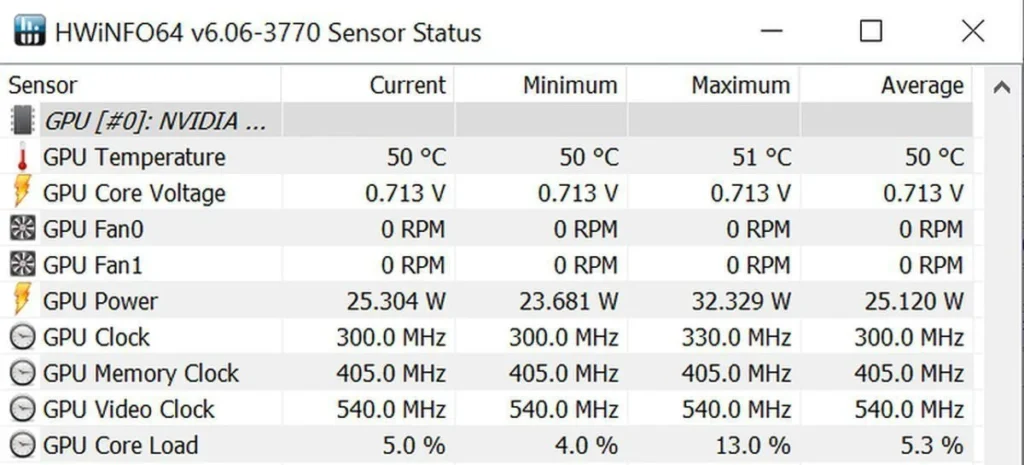
How to lower GPU temp?
To lower GPU temperature, improve airflow by cleaning dust from your PC and fans. Ensure good ventilation in your computer case and consider adding extra fans if needed. Lowering game settings and avoiding overclocking can also help keep your GPU cooler.
How GPUs are Cooled?
GPUs are cooled using fans and heatsinks. The fans circulate air over the heatsinks, which take in and disperse heat away from the GPU.
Some systems also use liquid cooling with pumps and radiators to keep the GPU cool. These methods help prevent overheating and keep the GPU running smoothly.
Open Air Cooling:
This uses fans and heatsinks to cool the GPU. The fans push air straight over the heatsinks, which take in heat from the GPU and release it into the surrounding air. This method is common and helps keep the GPU cool by improving airflow around it.
Blower Style Air Cooling:
This fan pulls air in through the GPU and blows it out of the back of the case. This design helps direct hot air away from other components and is good for smaller cases with limited airflow. It keeps the GPU cool and reduces heat inside the PC.
AIO Cooling:
AIO cooling uses a closed-loop liquid system to cool the GPU. It includes a pump, radiator, and fans. The liquid absorbs heat from the GPU, moves it to the radiator, and the fans cools the liquid.
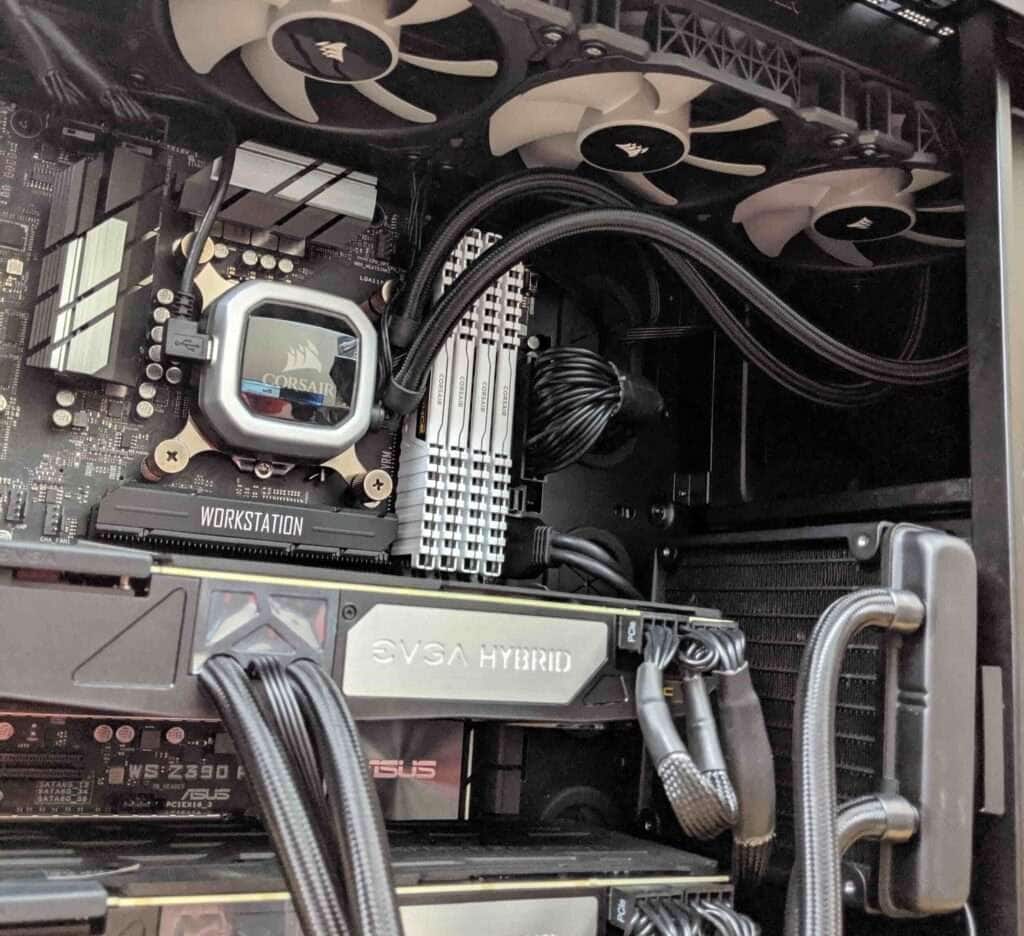
This method is effective for keeping the GPU cool and reducing noise.
Liquid Cooling System:
A liquid cooling system employs a pump to move coolant through a circuit that captures heat from the GPU. The heated coolant moves to a radiator, where fans cool it down before it returns to the GPU.
Further, This method helps keep the GPU cool and can be quieter than air cooling.
Factors That Affect GPU Temperature
GPU temperature can be affected by poor airflow, dust buildup, and high room temperatures. Overclocking, heavy gaming, and insufficient cooling systems also raise temperatures.
Ensuring good ventilation, regular cleaning, and using proper cooling methods helps keep the GPU at a safe temperature.
Ambient Temperature:
This is the temperature of the room where your computer is located. Higher room temperatures can cause your GPU to run hotter because the cooling system has to work harder.
Maintaining a cool room helps keep GPU temperatures down and enhances overall performance.
Cabinet & PSU:
A well-ventilated cabinet helps air flow, keeping the GPU cooler. The PSU should provide enough power and have good airflow to avoid adding extra heat. Both are important for maintaining optimal GPU temperatures and overall system cooling.
Is My GPU Too Hot?
If your GPU temperature is above 85°C, it may be too hot. Check if your GPU is running slower, making noise, or causing crashes. To cool it down, improve airflow, clean dust, and ensure your cooling system is working well.
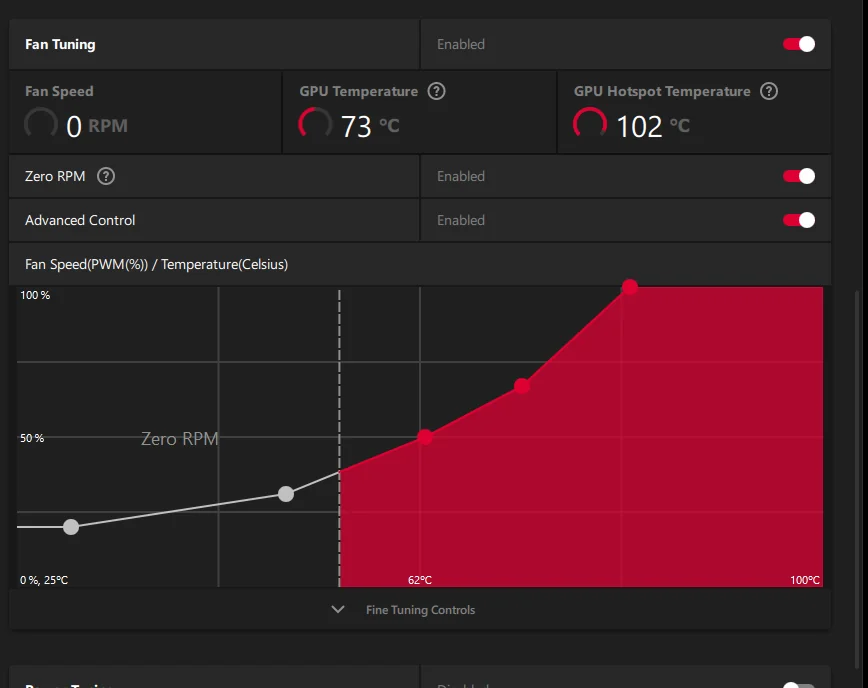
Problems With High GPU Temperature
High GPU temperatures can cause slower performance, crashes, and system freezes. It may also reduce the GPU’s lifespan and damage other computer parts.
To avoid these problems, ensure good cooling, clean dust, and check airflow regularly to keep your GPU temperature in a safe range.
How to Maintain Your GPU’s Temperature?
To maintain your GPU’s temperature, keep your computer clean and dust-free. Ensure good airflow by using extra fans or improving ventilation.
Avoid overclocking and monitor temperatures regularly with software. Also, keep the room cool and check that the GPU’s cooling system is working properly.
Frequently Asked Questions:
1. What is the maximum safe temperature for a GPU?
The maximum safe temperature for a GPU is usually around 85°C. Temperatures above this can be risky and may cause damage. For best performance and safety, try to keep your GPU below 80°C during use.
2. How can I lower my GPU temperature?
To lower your GPU temperature, clean your computer to remove dust, improve airflow with better case ventilation, and use additional fans if needed. Avoid overclocking and lower game settings to reduce heat.
3. Can high GPU temperatures damage hardware?
Yes, high GPU temperatures can damage hardware. If the GPU gets too hot, it can lead to reduced performance, crashes, and shortened its lifespan. Over time, constant high temperatures can also harm other computer components.
4. Is 80°C too hot for a GPU during gaming?
A GPU temperature of 80°C during gaming is usually considered safe, but it’s approaching the upper limit. Ideally, keep the GPU below 80°C for better long-term performance and health.
5. Can overclocking increase GPU temperature?
Yes, overclocking can increase GPU temperature. Overclocking makes the GPU work harder and use more power, which generates extra heat. To manage this, improve cooling with better fans or liquid cooling, and keep an eye on temperatures to prevent overheating and potential damage.
Conclusion:
In conclusion, high temperatures on a GPU can lead to various issues. In addition to slower performance and frequent crashes, operating at high temperatures can shorten the GPU’s lifespan.
Therefore, it’s essential to monitor these temperature levels to ensure your GPU performs well at all times.